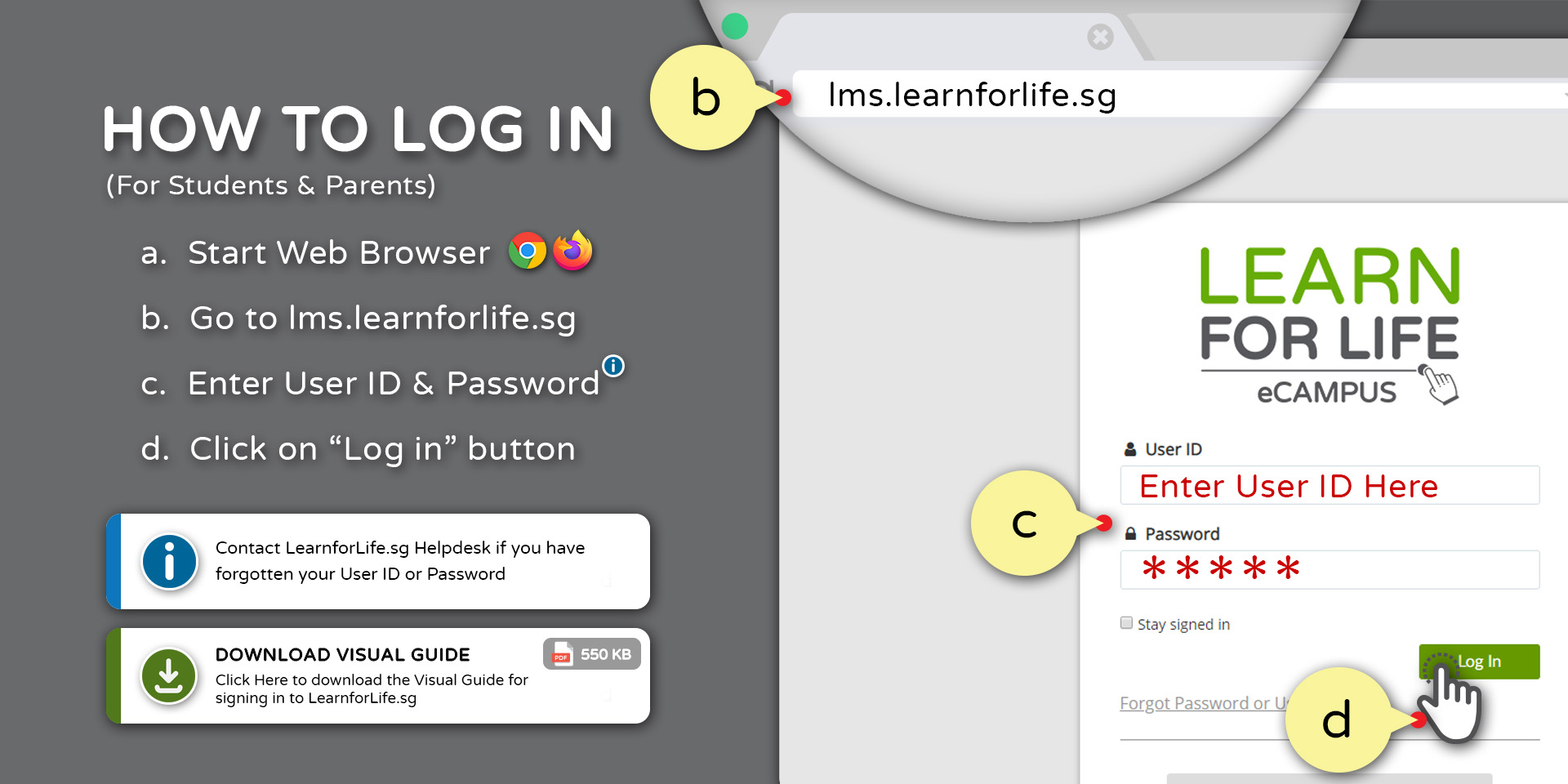Accessing LearnforLife.sg
You can use Windows PCs, Mac Computer, iPads or Android tablets to access the online courses on LearnforLife.sg.
LearnforLife.sg works best when accessed and viewed using the latest version of
![]() Mozilla Firefox or
Mozilla Firefox or ![]() Google Chrome web browsers.
Google Chrome web browsers.
Firefox and Chrome web browsers can be downloaded for free.
You can use our Online Tool to check if you computing/mobile device meets the basic requirement to access LearnforLife.sg
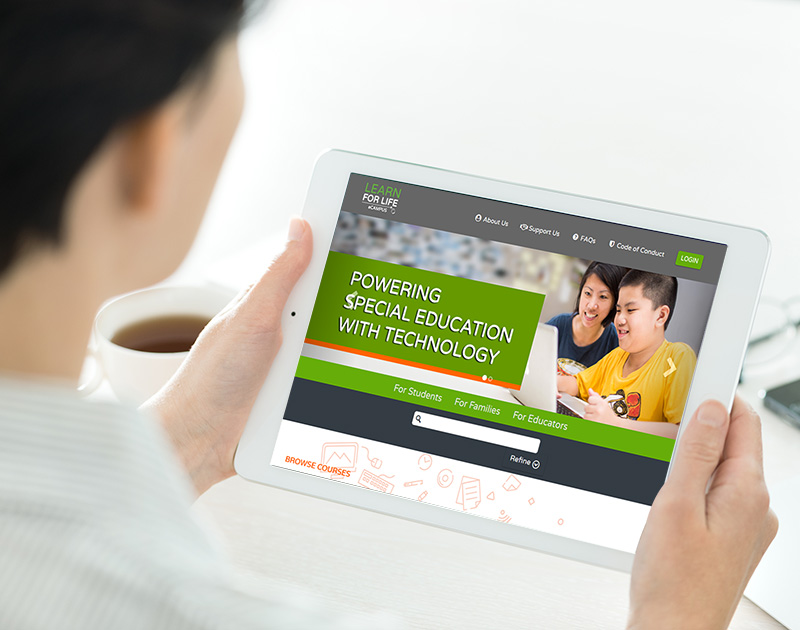
Tip
For a better user experience, we recommend the screen size of mobile devices to be at least 7 inches wide.
Using Mobile Browsers
You can access LearnforLife.sg using the web browser on your Android / Apple devices.
For Apple Devices For Android Devices
Using the Mobile App
Pathlight students can download and install the Canvas Student App from the app store to access LearnforLife.sg.
Tip
Teachers can install the Canvas Teachers App to manage their courses, communicate with students, and grade assignments from a mobile device.
Make sure you are on the right website: https://lms.learnforlife.sg
If you are a Pathlight student, make sure you sign in using your LearnforLife.sg User ID.
If you are a staff of Pathlight School or ARC(S), please sign in your Microsoft account by selecting your organisation logo.
If you have forgotten your password, please contact LearnforLife.sg Help Desk for assistance.
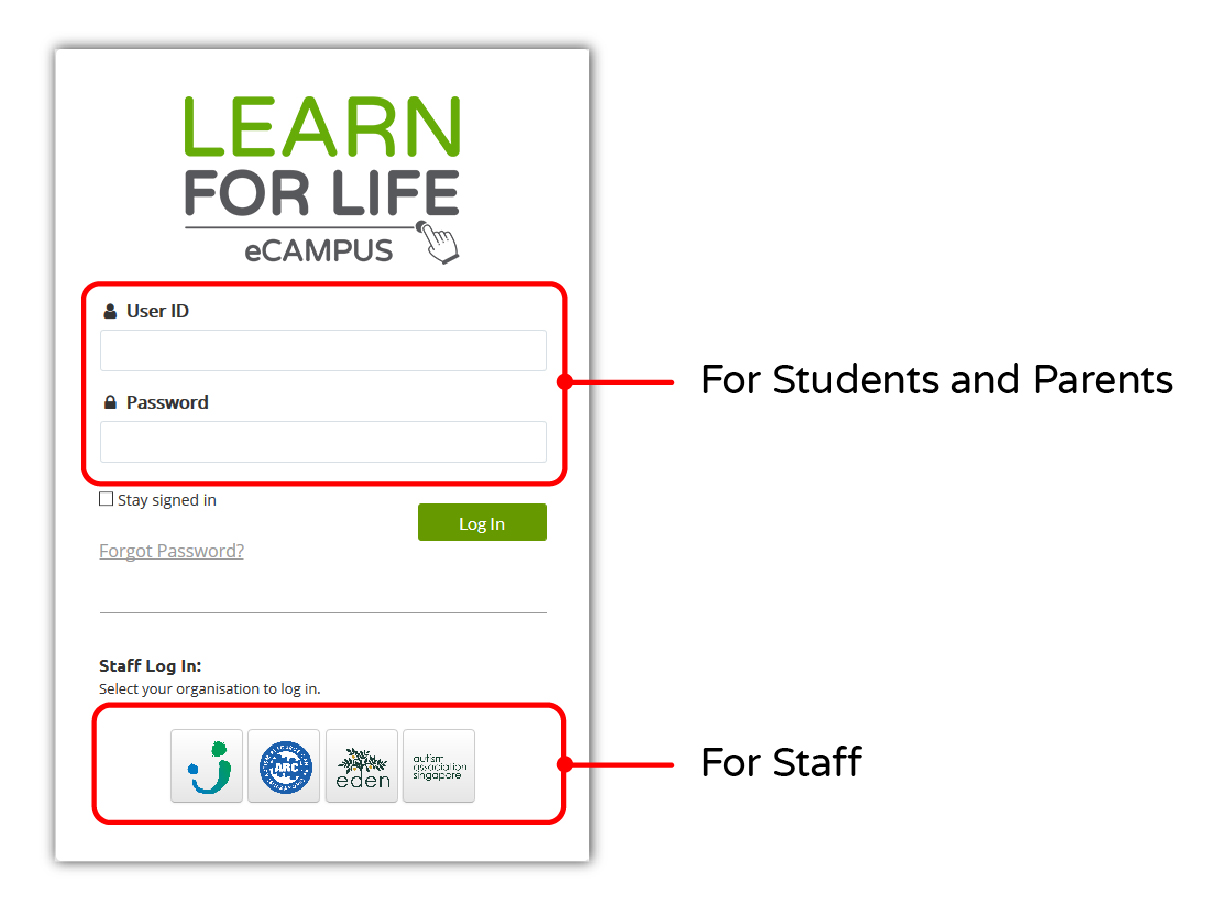
After entering the correct user id and password, the error message: "Invalid Authticity Token" is displayed and signing in is not successful.
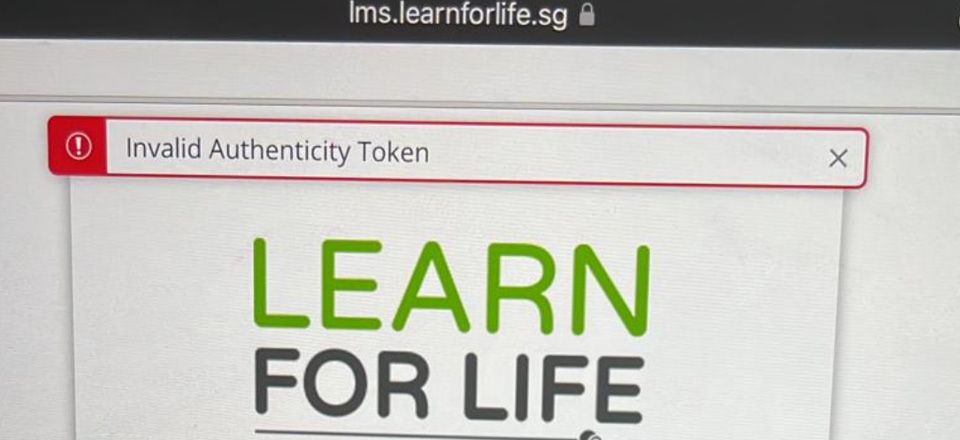
You may have disabled browser cookies and this caused the signing in process to fail.
Follow the instructions on this webpage to enable Cookies on your web browser.
For Pathlight Students who have added their email address to their LearnforLife.sg Account:
- On the sign in page, click on Forgot Password.
- Enter the email address you have provided in your LearnforLife.sg account.
Click on Request Password button. - Sign in to your email account and open the Forgot Password email.
- Click on Click here to set a new password link in the email.
- Type in a new password and then confirm that password by typing it again.
Click the Update Password button.
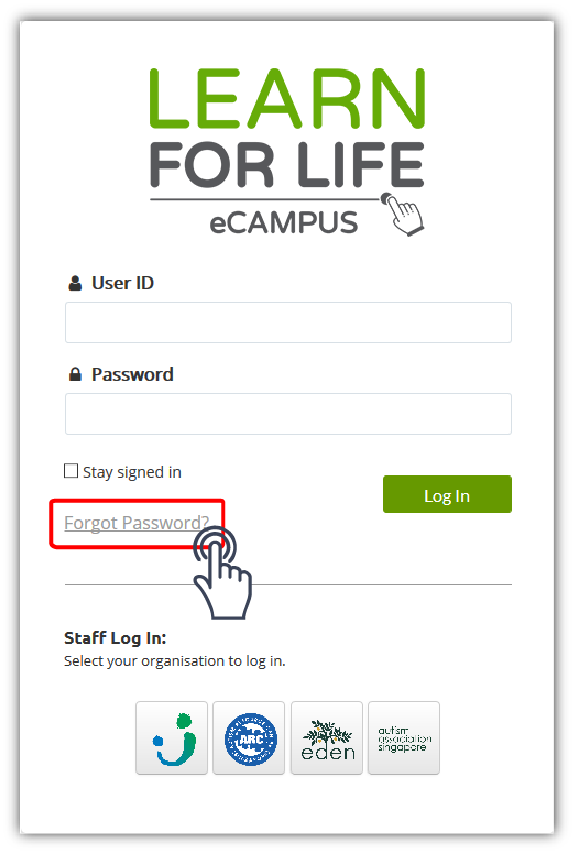
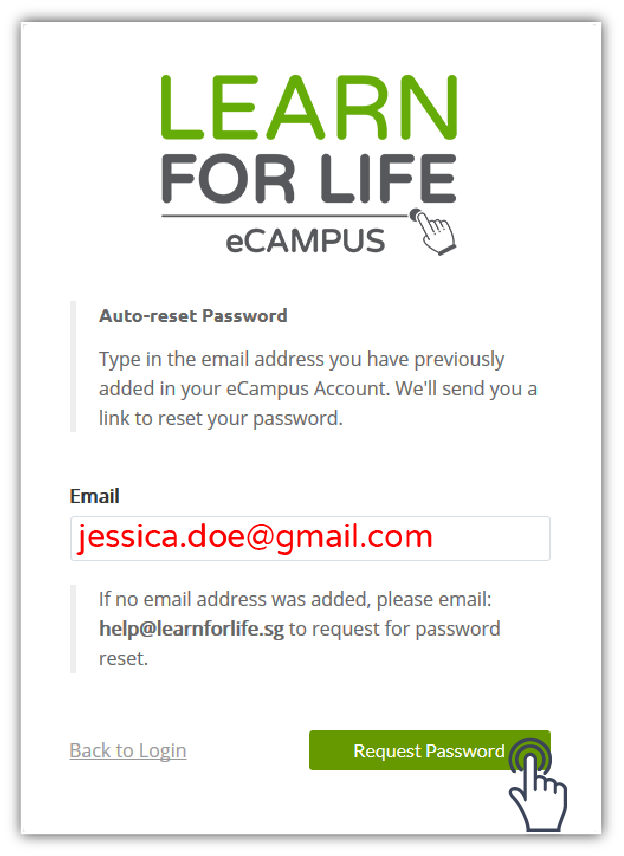

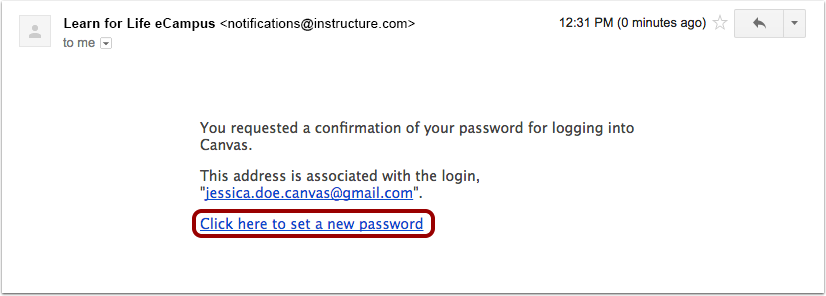
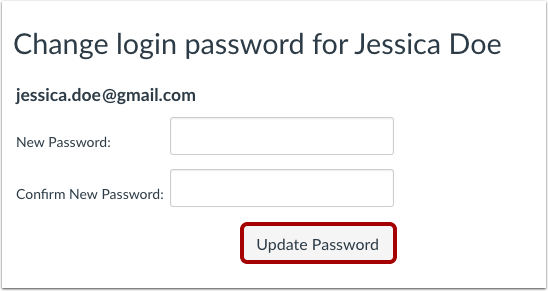
-
Send an email to our Help Desk at
-
Include the following details in the email to help us identify the LearnforLife.sg account:
- User's Full Name
- User's Level
- User's Class
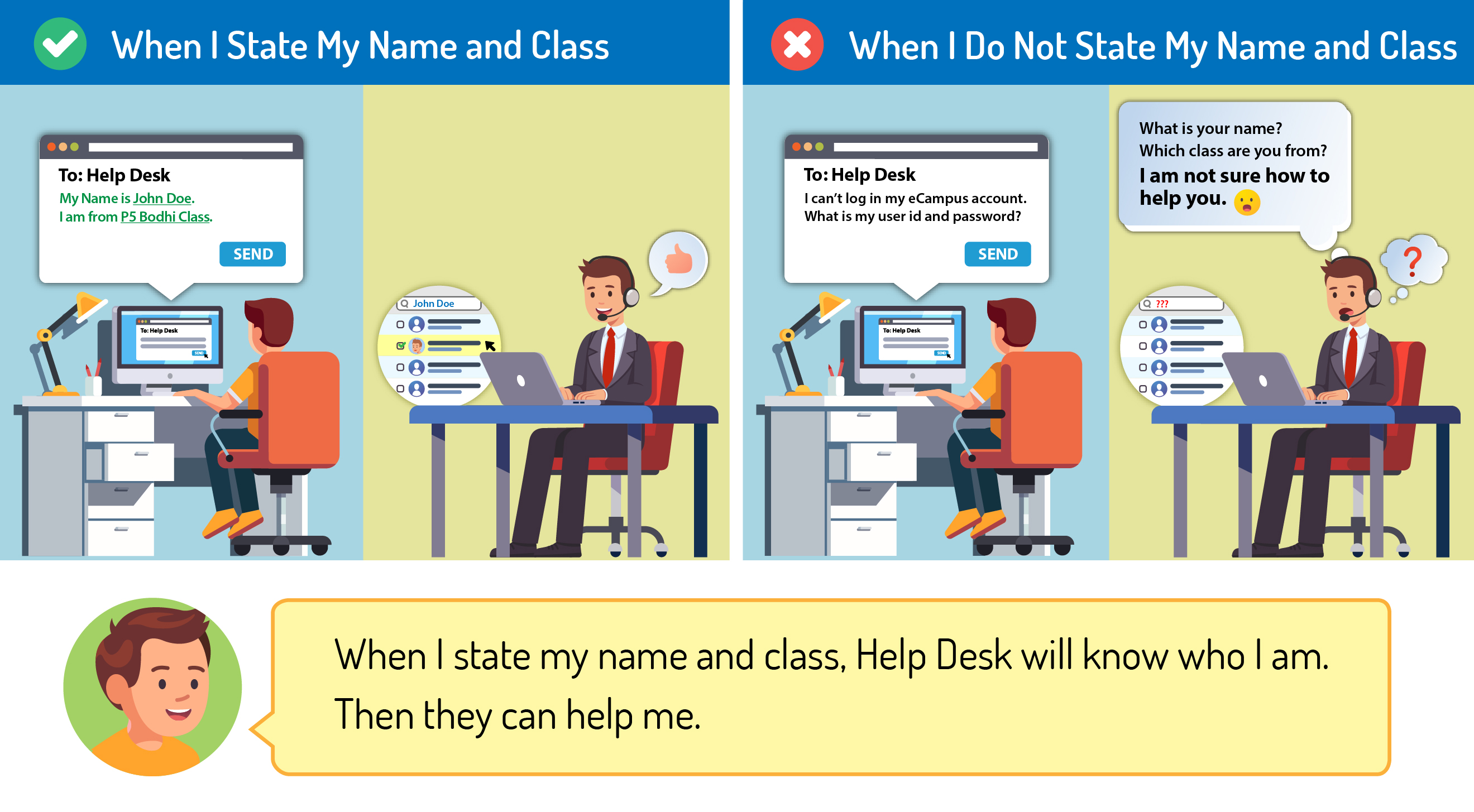
-
Let Help Desk know what other help is required besides resetting of password.
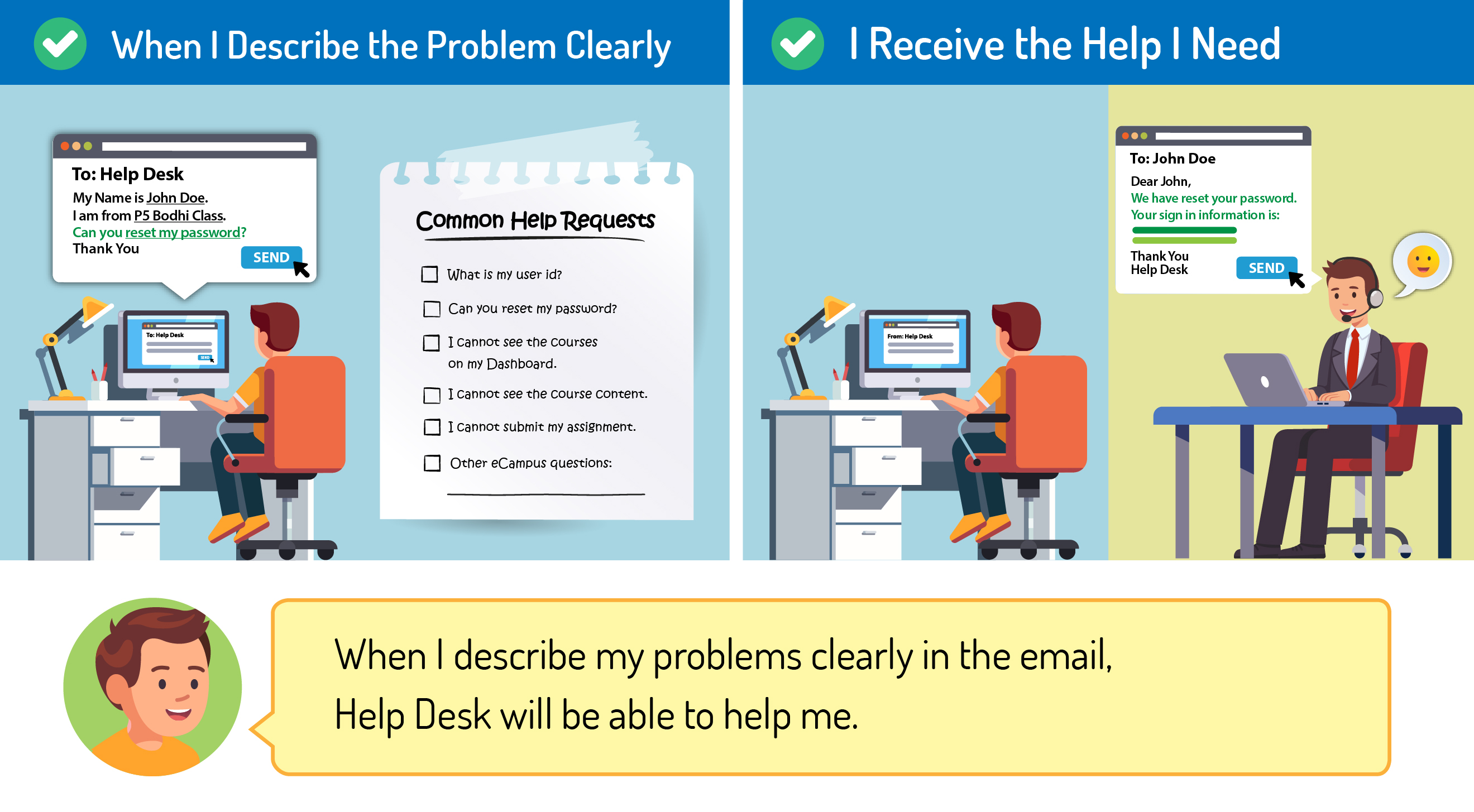
- A Help Desk Support personnel will help you with your request.
Tip
Parents of primary school students, you can add your email address to your child's LearnforLife.sg account to facilitate the reset of account password.
You can change your password in your LearnforLife.sg profile settings.
The email address you add to your LearnforLife.sg account is used for course notifications and resetting of log in password.
You can add your email address to your LearnforLife.sg account by going to your LearnforLife.sg profile settings.
Add a Profile Picture
You can choose an appropriate picture or photo of yourself and upload it to your LearnforLife.sg Profile Settings to represent yourself.
Go to your Profile Settings to upload your Profile Picture.
When you have completed your eLearning activities on LearnforLife.sg, you can sign out of your account.
Tip
Cultivate the good habit of signing out of your LearnforLife.sg account once you have finished your eLearning on LearnforLife.sg.
From 2023, Pathlight Alumni need to write in to Helpdesk to request for account activation before they can sign in to enrol in online courses.
Students who have completed the Pathlight Education at 'N' and 'O' Levels or Vocational Track Year 6 or 9.
eLearning Issues
Finding Your Courses on the LearnforLife.sg Dashboard
Your eLearning courses can be found on your LearnforLife.sg Dashboard.
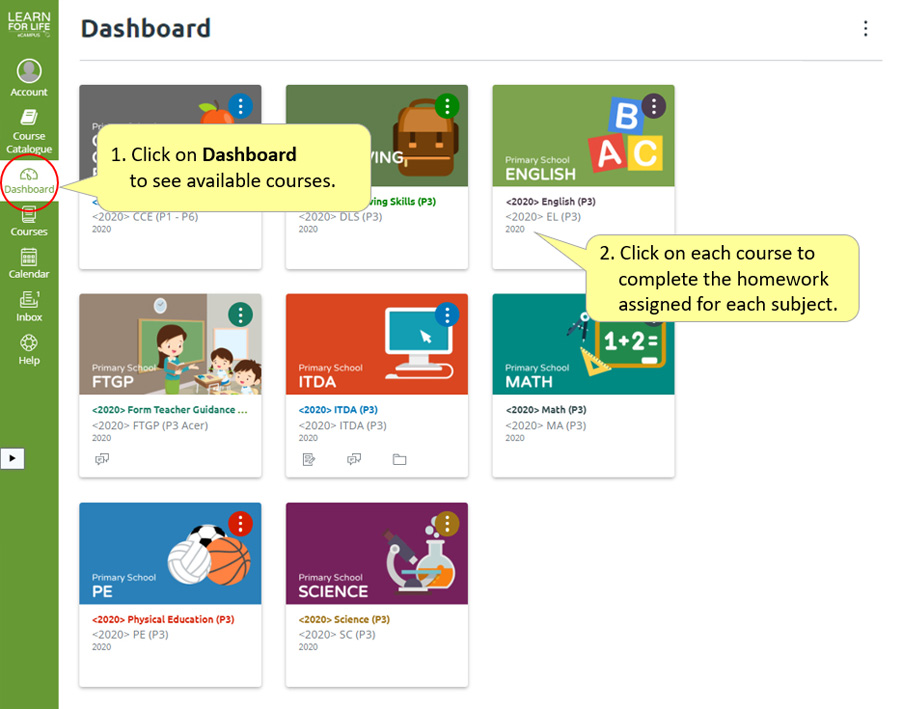
When your Dashboard View is different, you will not see the list of your enroled courses.
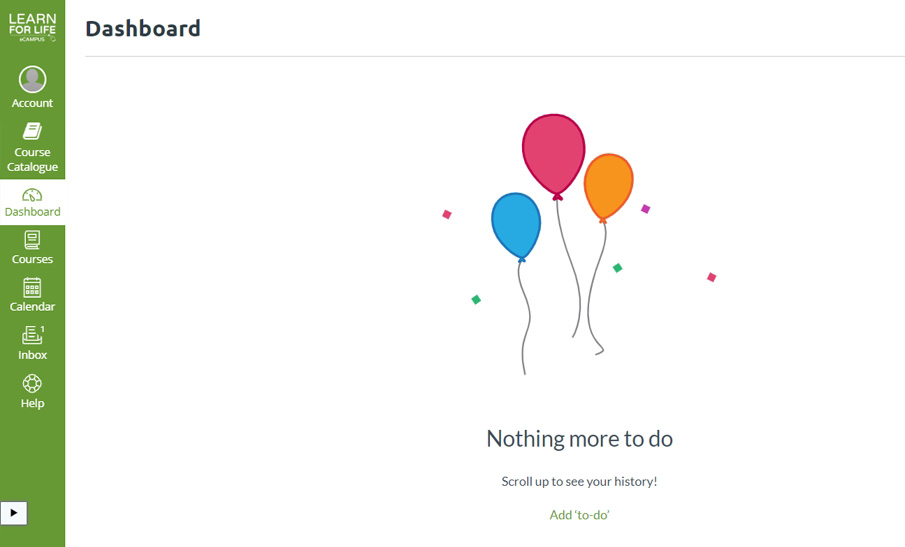
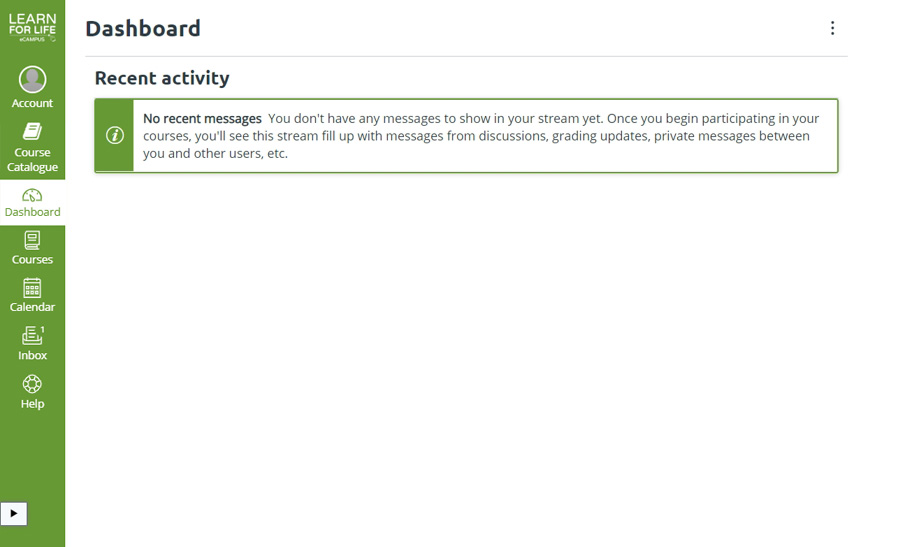
You need to change the Dashboard View back to Card View to see your enroled courses.
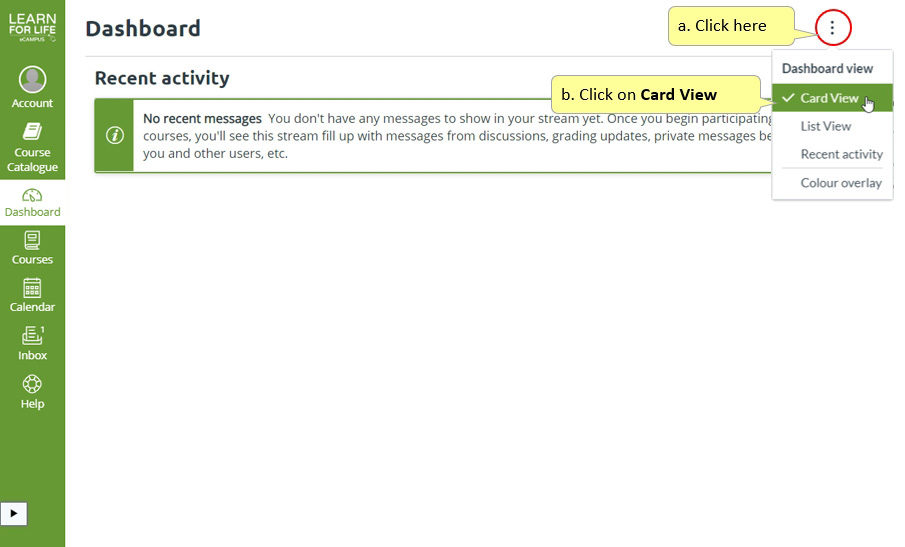
View all Your Enroled Courses
You can also find your enroled courses on the "All Courses" list.
Follow the steps below to get to this list:
- Click on Courses item on the Global Navigation.
- Click on All Courses link. (You may need to scroll down to find the link)
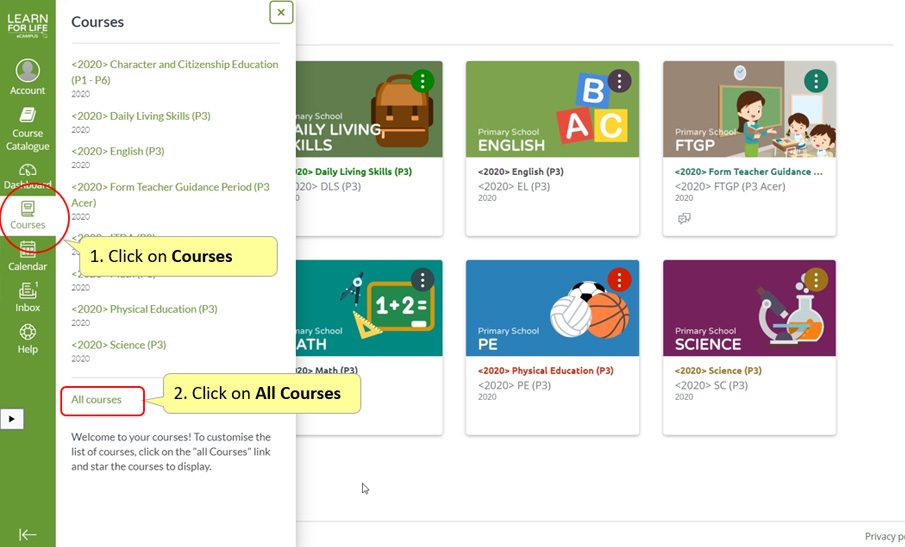
- You will see a list of your enroled courses.
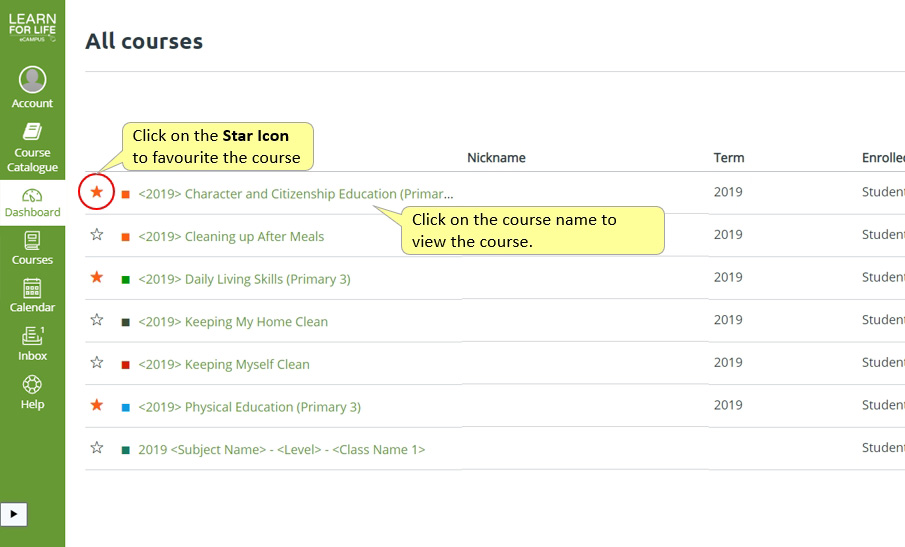
Tip
You can mark courses as favourites by clicking on the Star Icon. Favourited courses will show up on your LearnforLife.sg Dashboard.
Follow the steps below to remove old courses from your LearnforLife.sg Dashboard:
- Click on Courses item on the Global Navigation.
- Click on All Courses link. (You may need to scroll down to find the link)
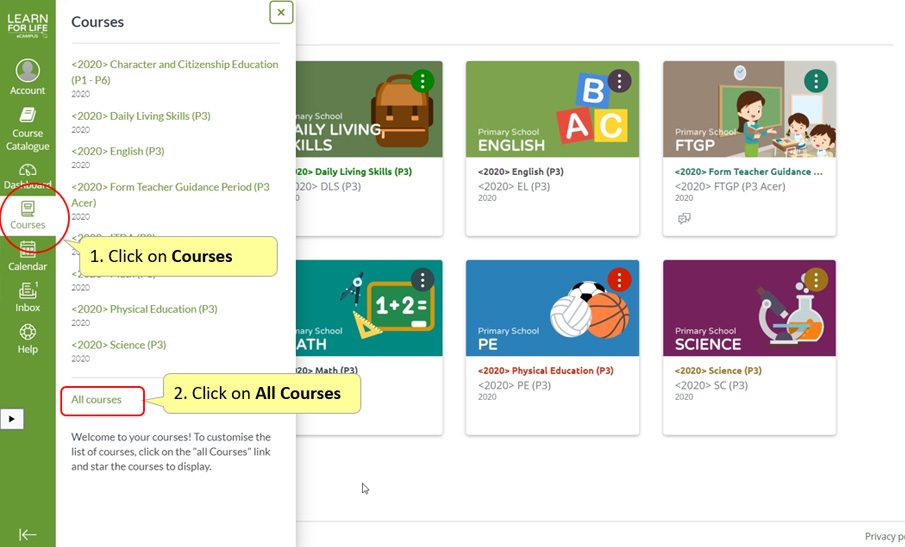
- You will see a list of your enroled courses.
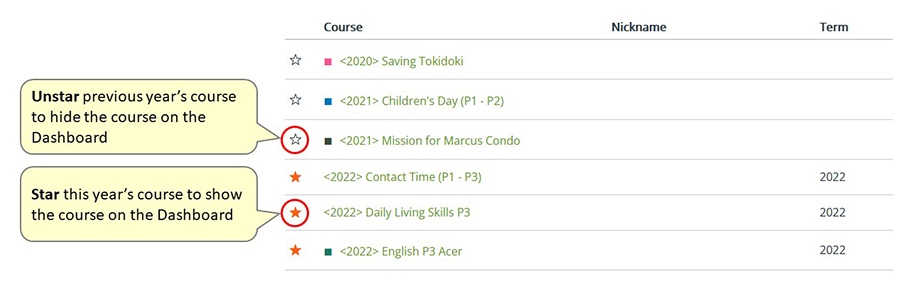
After signing in to LearnforLife.sg, the LearnforLife.sg Dashboard is blinking and not loading.
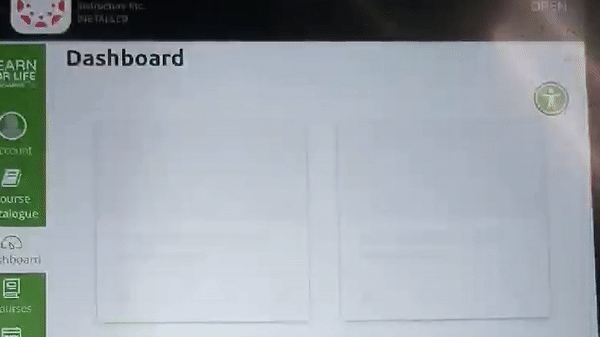
The web browser you are using to access LearnforLife.sg could be outdated. This prevents the Dashboard from loading correctly.
You will need to upgrade your web browser to the latest version. If you are using a mobile device, you will need to upgrade the browser app or the device OS.
You clicked on the link to access the course/learning activity but the link is not working.
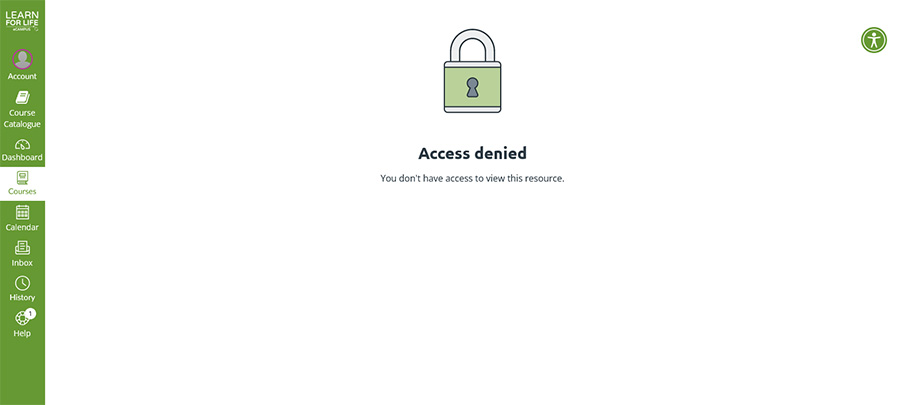
The link provided to you could be outdated or the course/resources is not made available to you.
Contact your subject teacher or reach out to LearnforLife.sg Help Desk for further assistance.
Apple's Safari web browsers on Mac computers or iPad/iPhone devices prevents cross-site tracking by default. This blocks the images from loading and displaying on the course pages.

To view the images, you need to turn off Prevent cross-site tracking in Safari Browser by following the instructions here.
Alternatively, you may use another web browser (Firefox or Chrome) to access the courses on LearnforLife.sg.
Programme Enrolment
Pathlight students may enrol in programmes available on the Course Catalogue.
- Go to the Course Catalogue and select the programme you wish to enrol in.
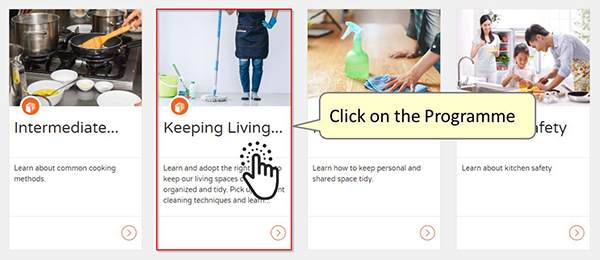
- On the Programme Detail page, click on the Enrol button to enrol to the programme.
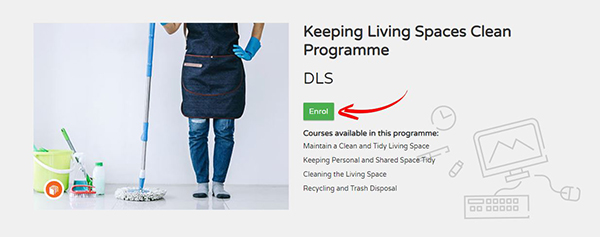
- You will be prompted to sign in if you are not already signed in to LearnforLife.sg.
- Click on the Enrol in Programme button.
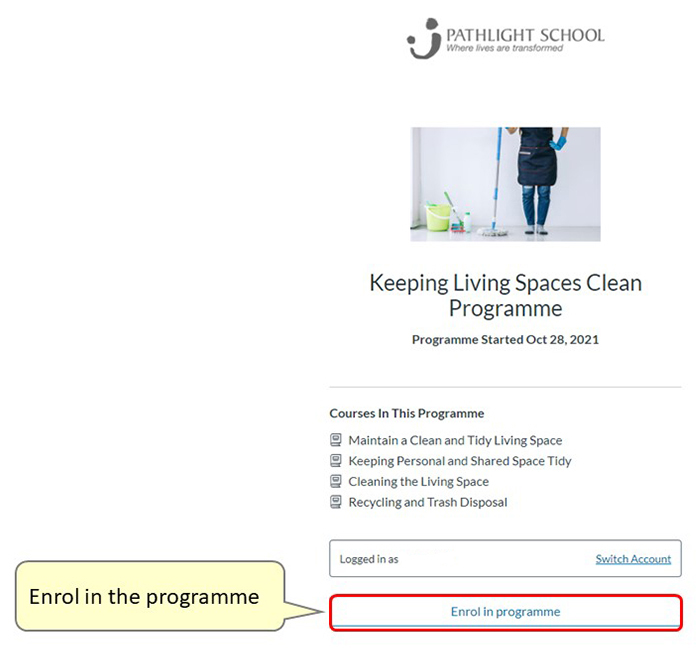
- Go to the Course Catalogue Dashboard to view the programme to access the course to start learning.
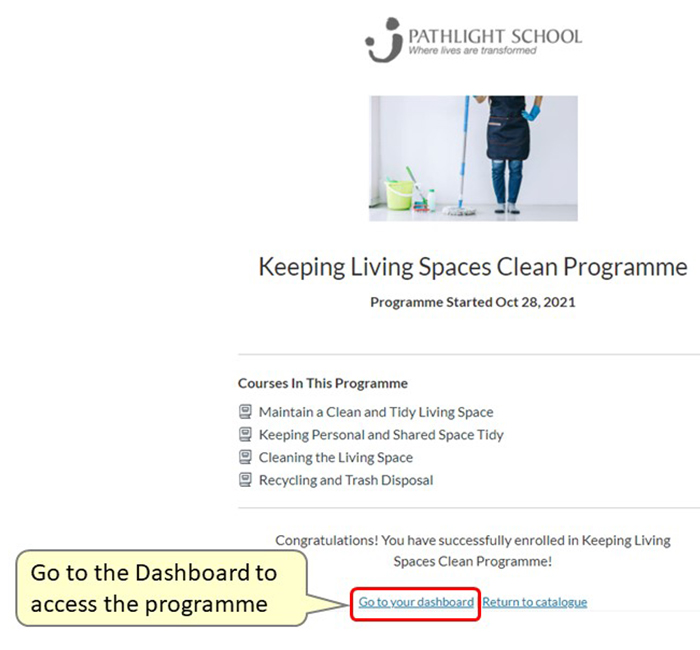
Your Course Catalogue Dashboard will show the list of courses and programmes in which you are enrolled. You can check your learning progress of the programmes you have enroled from the Course Catalogue Dashboard.
- Sign in to the Course Catalogue and go to the Course Catalogue Dashboard.
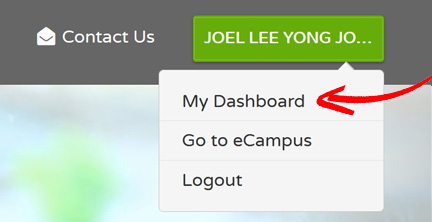
- Click on the In Progress tab.
- Incomplete courses in the programme will have the Resume Course button.
Completed Courses in the programme will have the Review Course button and Course Badges ready to be viewed or downloaded.
Not Started Courses in the programme will have the Begin Course button.
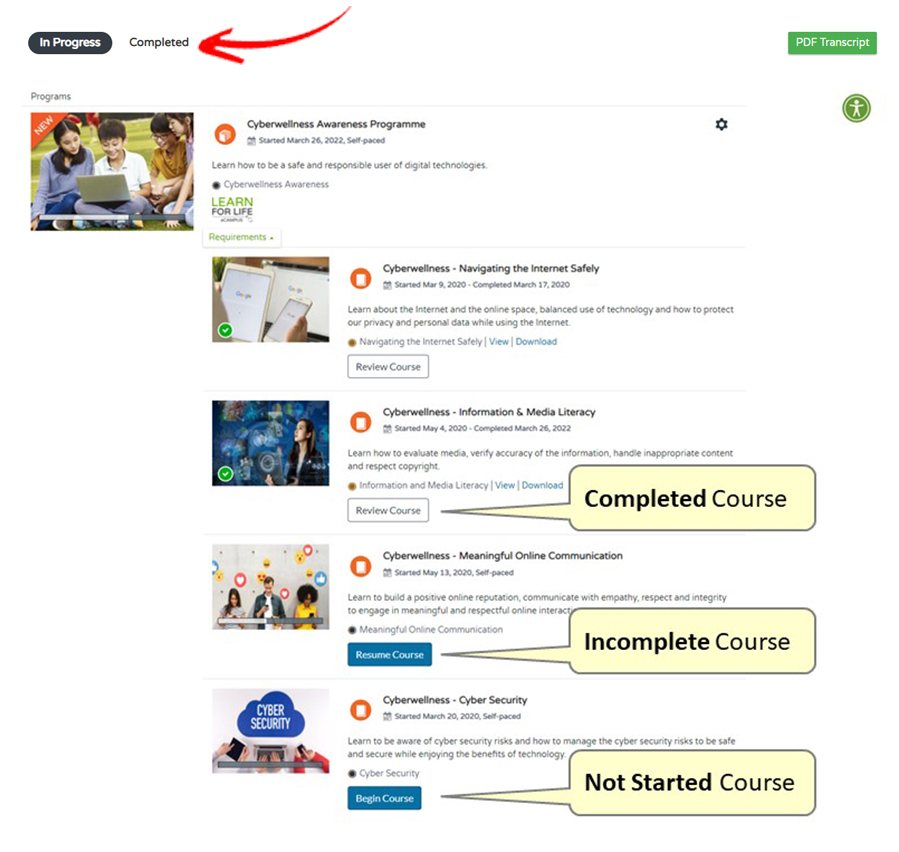
Once you have complete all courses in the programme, you will be issued a Programme Award.
- Sign in to the Course Catalogue and go to the Course Catalogue Dashboard.
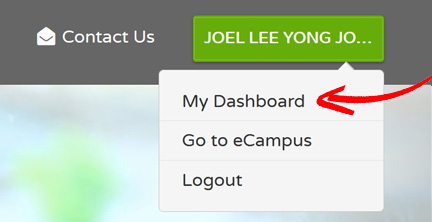
- Click on the Completed tab.
- Go to the Proramme and click on the link to view or download the Programme Award.
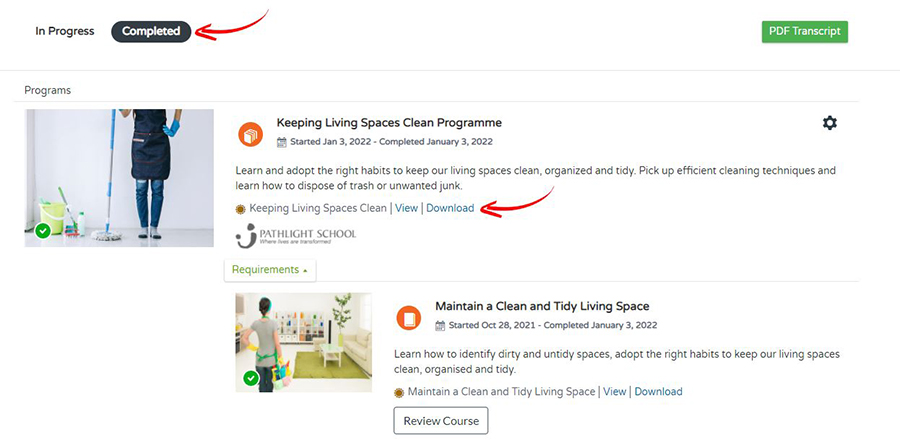
Course Enrolment
Pathlight students may enrol in courses available on the Course Catalogue.
- Sign in with your LearnforLife.sg account.
Click on the Course Catalogue button on the Global Navigation Bar.
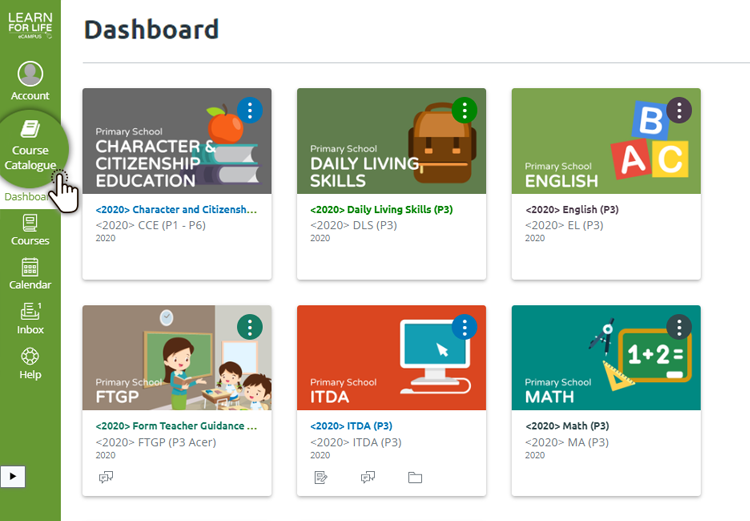
- Select the course you wish to enrol in.
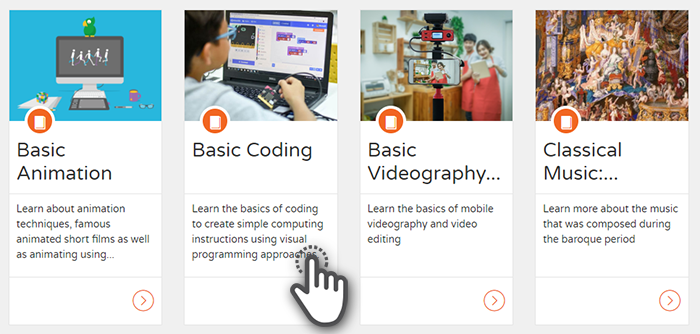
- On the Course Detail page, click on the Enrol button to enrol to the course.
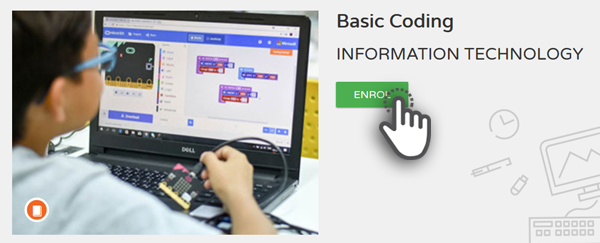
Courses Assigned by Your Teachers
Your teacher may invite you to join online courses or you can enrol yourself in the courses available on the Course Catalogue.

The courses you are enroled in are available on the LearnforLife.sg Dashboard, and Course List.
Get to Know the Dashboard How to Access the Course List
Courses Enrolled from the Course Catalogue
- Go to the Course Catalogue at https://www.learnforlife.sg.
- Sign in to the Course Catalogue using your LearnforLife.sg ID.
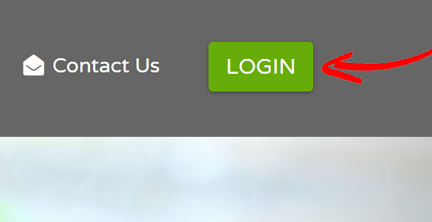
- Go to the Course Catalogue Dashboard.
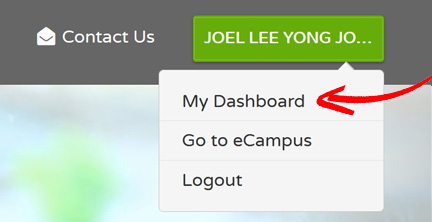
- Access your enrolled courses on the Course Catalogue Dashboard.
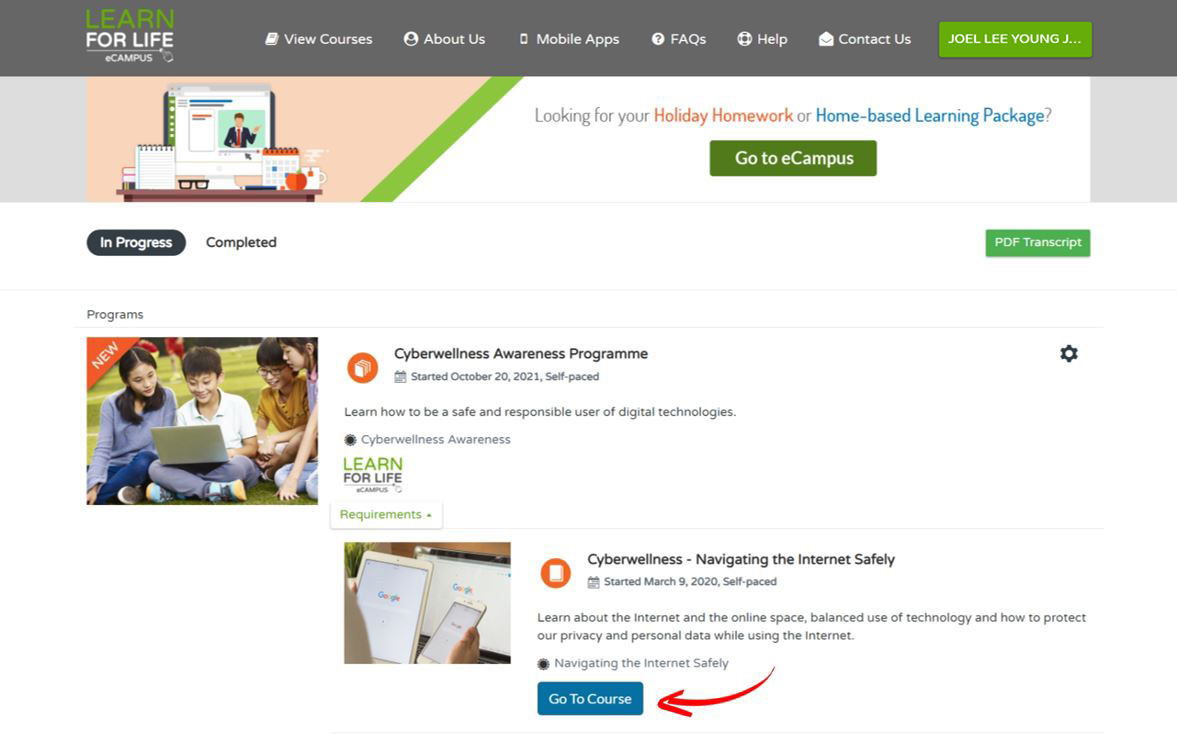
The course Modules will display the module items in the course.
As you progress through the course content, the module items will be marked completed with a green tick.
Incomplete module items are marked by an empty circle.
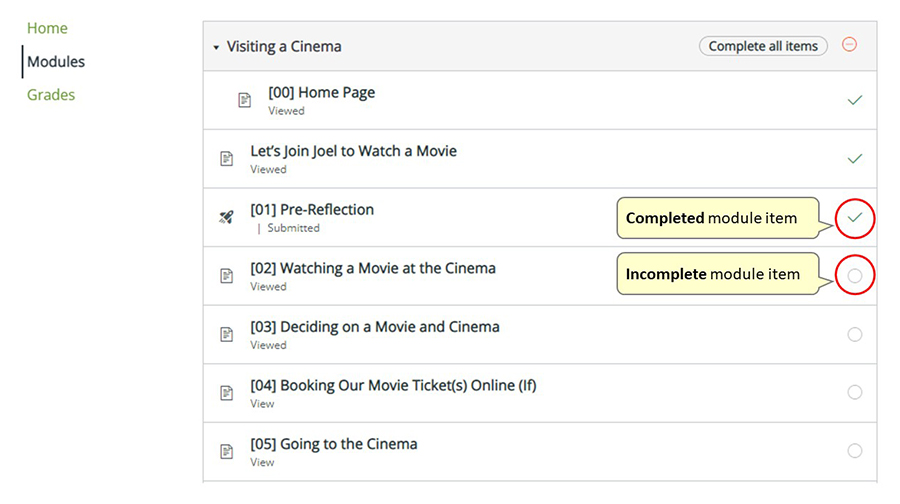
The online courses on LearnforLife.sg will usually contain at least one quiz to test your understanding of the topic you are learning.
Your teacher may include assignments in your online courses.
The assignment can be in the form of quizzes, discussions or file submissions.
Your teacher will grade your quizzes and assignments.
You can view your grades from your LearnforLife.sg Dashboard or from within the course.
Once you have completed all the module items in a course, you will be issued a Course Badge.
- Sign in to the Course Catalogue and go to the Course Catalogue Dashboard.
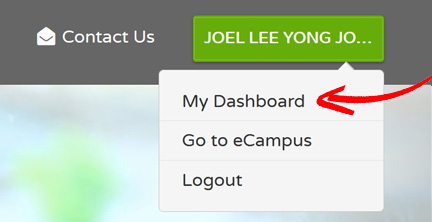
- Click on the Completed tab.
- Go to the course and click on the link to view or download the Course Badge.
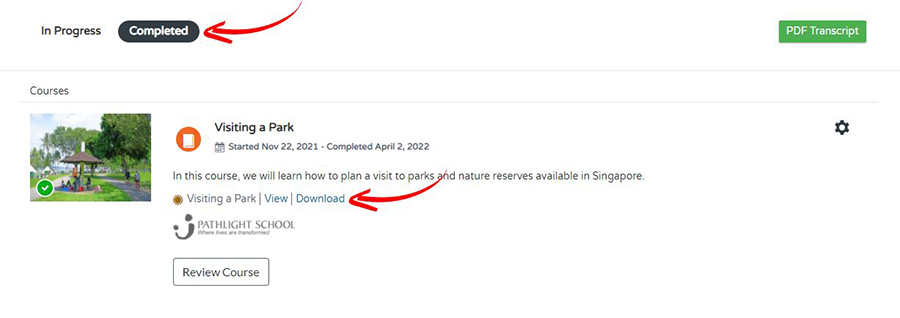
What should I do if I need further assistance?
If you are having a technical problem with our site or if something isn't working as it should, please contact the LearnforLife.sg Help Desk.
In most cases, we should be able to answer your queries. Do provide us with your details, like your full name, level and class so we can look into your queries promptly. Should you need additional support, we will be able to direct you to the right resources available.